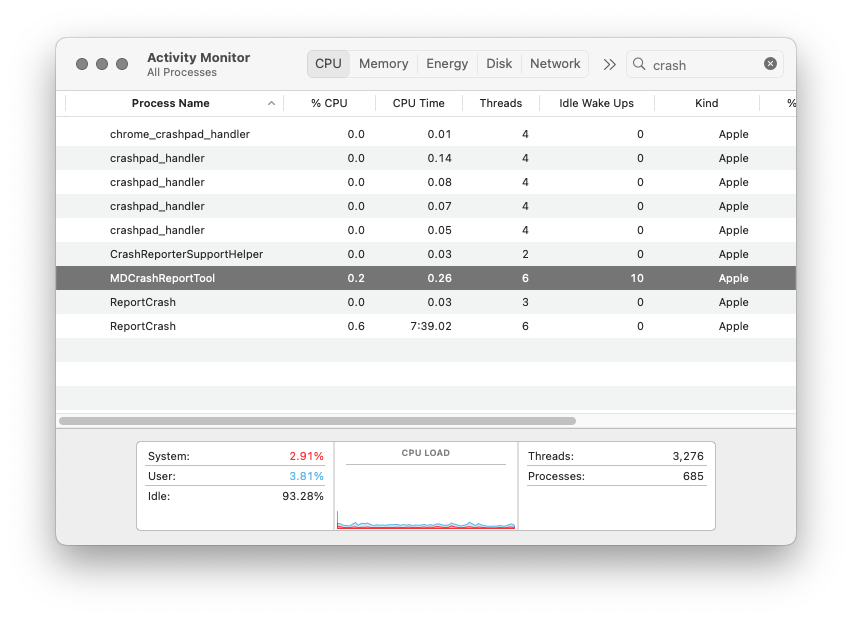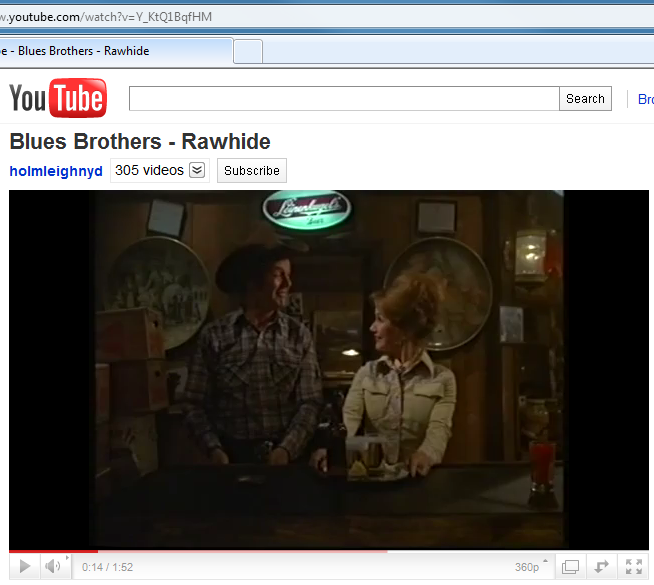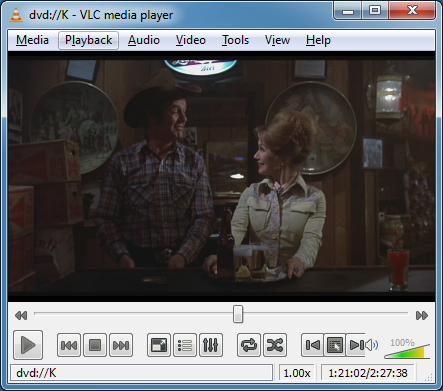I have to hand it to Apple, they really did a nice job with the Mac OS X Migration Assistant.
I decided that my battle tested MacBook Pro has had enough after 3 years of torture, and so I ambled down to the local Micro Center to pick up a shiny new 21.5″ iMac. Being the lazy developer type that I am, I decided to try and look into using the Migration Assistant so that I would not have to take out an external hard drive or USB memory stick to manually move lots of files from the old MacBook to the iMac.
The first attempt to use Migration Assistant did not go as smoothly as I had hoped. Since both machines were on the same wireless router, I first tried to use the wireless option for communications in the Migration Assistant. Bad move, the time for completion was fluctuating between 20 to 24 hours.
And of course, as I started to look at using Firewire, I discovered that the iMac has a Firewire 800 port, while the 2008 MacBook Pro has a Firewire 400 port. Back to the venerable Micro Center for a supporting cable.
Once I set up the Migration Assistant to run over Firewire, the estimated completion time never went over 50 minutes or so. I went downstairs to watch a bit of TV, and when I came back up a couple hours later, it was finished.
So I rebooted the iMac, and lo and behold, all of my stuffs from the MacBook Pro were on the iMac. Genius! (Bar???)
OK, now to the rant part of this post. That would be the “Rawhide in A” comment you see in this post’s title.
To my Yahoo e-mail address comes this message from some kind of guitar web site. In it, they have some news story on their web site that describes the top 20 movie scenes featuring guitar playing. I can’t pass that up, since I really like movies and I really, really like guitars.
In at number 3 on the list is the Bob’s Country Bunker scene from “The Blues Brothers”, and since I am pretty sure that it is a law in the United States that you have to watch any Good Ole Boys or Bob’s Country Bunker scene whenever the chance is presented to you, I click the YouTube link for the scene and start watching the 2 minute clip.
About 10 seconds into the clip, I do a bit of a double take. My wife and I both are big fans of the Leinenkugel Brewery in Chippewa Falls, Wisconsin, and so I am watching this clip, and I swear that I see the pretty unmistakable script Leinenkugel’s logo in the movie. Take a look at this screen capture 14 seconds in to the clip:
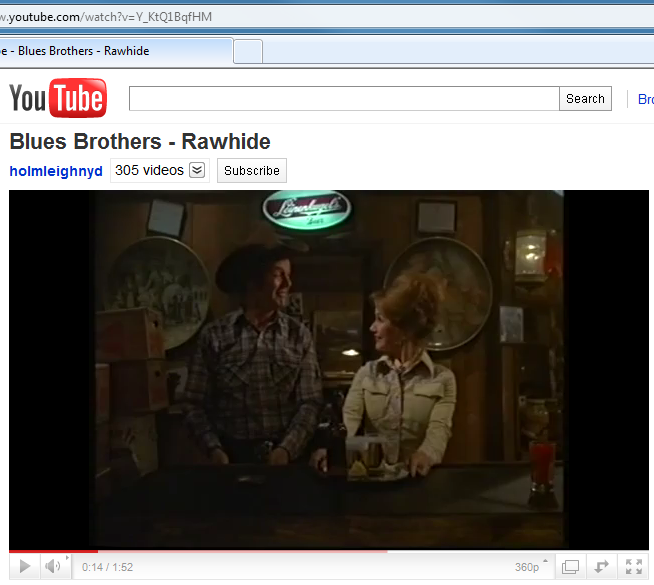
And I think that is very strange, since I never noticed it before, and I am the kind of person that notices things like that.
So I fire up the 25th Anniversary DVD of “The Blues Brothers”, and at about 1:21:02 into the extended version of the movie (side A), I see the following image:
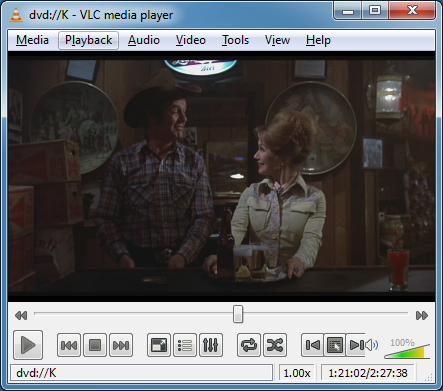
Does anyone have any idea why my supposedly better widescreen edition of the movie does not have something that was in either a broadcast or pan-and-scan version of the movie??? It looks to me like for this scene, they just took the 4×3 image and chopped the top and bottom parts off to make it look widescreen, if this is the case that is disappointing. (I am not sure what to make of the IMDb technical specifications page for the movie, it lists both 1.33 and 1.85 ratios.)
BTW, happy belated 80th birthday to Leonard Nimoy. I used to be a huge Trek fan, but even I had no idea that William Shatner and Leonard Nimoy were born just 4 days apart of each other back on 1931. Fascinating…